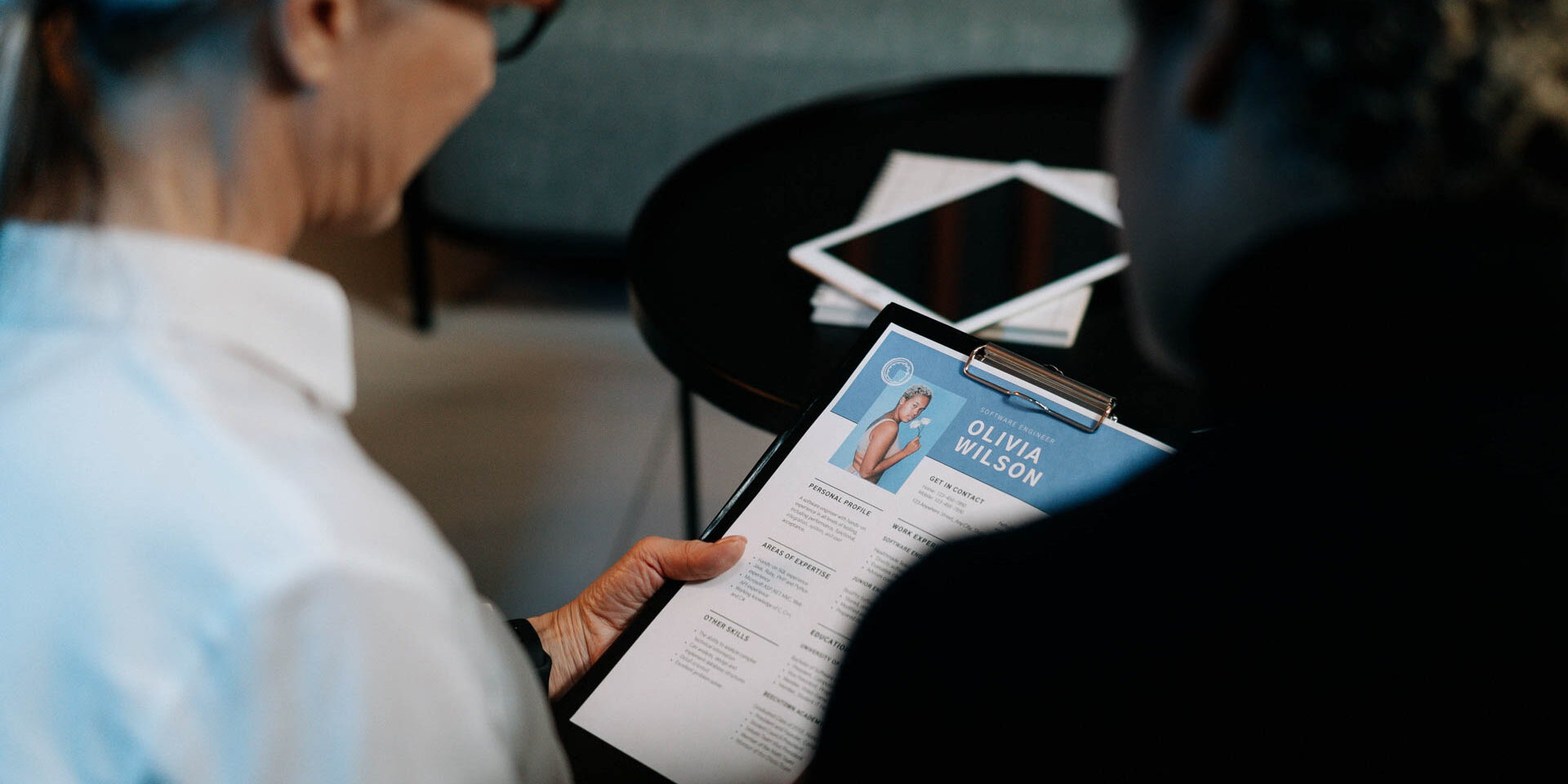In today’s fast-paced digital world, managing your email effectively is more crucial than ever. With the average professional receiving dozens, if not hundreds, of emails each day, a cluttered inbox can quickly become overwhelming. Microsoft Outlook, a leading email client, offers powerful tools like folders and rules that can transform your email management experience. By organizing your emails into folders and automating tasks with rules, you can streamline your workflow, reduce stress, and ensure that important messages never get lost in the shuffle.
This article will guide you through the essential strategies for using folders and rules in Outlook to create a more organized and efficient email system. You’ll learn how to categorize your emails, prioritize your tasks, and set up automated processes that save you time and effort. Whether you’re a seasoned Outlook user or just getting started, these tips will empower you to take control of your inbox and enhance your productivity. Get ready to unlock the full potential of Outlook and reclaim your time!
Exploring Outlook Folders
What Are Outlook Folders?
Outlook folders are organizational tools within Microsoft Outlook that allow users to categorize and store their emails, calendar items, tasks, and other data. Each folder acts as a container, helping users to keep their information structured and easily accessible. By default, Outlook comes with several pre-defined folders, but users can also create custom folders to suit their specific needs.
Folders in Outlook can be thought of as digital filing cabinets. Just as you would use physical folders to separate documents by category, Outlook folders help you manage your emails by grouping them based on various criteria such as projects, clients, or topics. This organization not only makes it easier to find specific emails but also enhances productivity by reducing the time spent searching for information.
Default Folders vs. Custom Folders
When you set up Outlook, several default folders are automatically created for you. These include:


- Inbox: The primary folder where all incoming emails are received.
- Sent Items: A folder that stores copies of emails you have sent.
- Drafts: A place to save emails that you have started but not yet sent.
- Deleted Items: A temporary storage for emails that you have deleted.
- Junk Email: A folder that automatically filters out spam and unwanted emails.
- Archive: A folder for storing older emails that you may want to keep but do not need immediate access to.
While these default folders serve essential functions, they may not be sufficient for everyone. This is where custom folders come into play. Custom folders allow you to create a personalized email management system tailored to your workflow. For example, if you work on multiple projects, you might create folders named after each project, such as “Project A,” “Project B,” and so on. This way, all related emails are stored in one place, making it easier to track conversations and documents associated with each project.
How Folders Improve Email Management
Utilizing folders effectively can significantly enhance your email management strategy. Here are several ways in which folders can improve your organization and productivity:
1. Enhanced Organization
By categorizing emails into specific folders, you create a more organized workspace. This organization helps you quickly locate important emails without sifting through a cluttered inbox. For instance, if you receive numerous emails from different clients, creating a folder for each client allows you to access their correspondence easily. You can also create subfolders within these client folders for even more granularity, such as “Invoices,” “Contracts,” and “Correspondence.”
2. Reduced Clutter
A well-structured folder system reduces the clutter in your inbox. When you move emails to their respective folders, your inbox remains clean and manageable. This not only makes it easier to find new emails but also helps you prioritize your tasks. A clutter-free inbox can lead to reduced stress and improved focus, allowing you to concentrate on what matters most.
3. Improved Searchability
Outlook has a powerful search function, but having a well-organized folder structure can enhance this feature. When you know where to look for specific emails, you can quickly navigate to the relevant folder instead of relying solely on the search bar. This is particularly useful for retrieving older emails that may not appear in recent search results.
4. Better Workflow Management
Folders can also help streamline your workflow. For example, you can create folders for different stages of a project, such as “To Do,” “In Progress,” and “Completed.” This visual representation of your workflow allows you to track the status of various tasks and ensures that nothing falls through the cracks. You can also use color-coding for folders to make it even easier to identify their purpose at a glance.


5. Facilitating Collaboration
If you work in a team environment, using folders can facilitate collaboration. By sharing specific folders with team members, you can ensure that everyone has access to the same information. For instance, if you have a folder for a team project, all relevant emails can be stored there, making it easier for team members to stay updated on communications and decisions.
6. Archiving and Retention
Folders also play a crucial role in email archiving and retention. By moving older emails to an “Archive” folder or creating custom folders for past projects, you can keep your inbox clean while still retaining important information. This is particularly important for compliance and record-keeping purposes, as many organizations have policies regarding email retention.
Best Practices for Using Folders in Outlook
To maximize the benefits of using folders in Outlook, consider the following best practices:
1. Create a Logical Structure
When setting up your folders, think about how you naturally categorize your emails. Create a logical hierarchy that makes sense to you. For example, you might start with broad categories like “Clients,” “Projects,” and “Personal,” and then create subfolders within those categories.
2. Limit the Number of Folders
While it may be tempting to create a folder for every single topic, having too many folders can lead to confusion. Aim for a balance between organization and simplicity. A few well-defined folders are often more effective than an overwhelming number of them.


3. Regularly Review and Clean Up
Periodically review your folder structure and clean up any unnecessary folders. If a project is completed, consider archiving or deleting the associated folder. This practice helps maintain an organized system and prevents clutter from building up over time.
4. Use Descriptive Names
When naming your folders, use clear and descriptive titles that convey the purpose of the folder. Avoid vague names that may lead to confusion later on. For example, instead of naming a folder “Miscellaneous,” consider a more specific name like “Marketing Campaigns” or “Client Proposals.”
5. Leverage Subfolders Wisely
Subfolders can be a powerful tool for organization, but use them judiciously. Too many layers of subfolders can make navigation cumbersome. Instead, use subfolders to break down larger categories into manageable sections, such as separating “Client A” into “Invoices,” “Contracts,” and “Correspondence.”
6. Combine Folders with Rules
To further enhance your email management, consider combining folders with Outlook’s rules feature. Rules allow you to automate the process of sorting incoming emails into specific folders based on criteria you set. For example, you can create a rule that automatically moves all emails from a particular client into their designated folder. This automation saves time and ensures that your emails are organized as soon as they arrive.
By understanding the importance of Outlook folders and implementing effective strategies for their use, you can transform your email management experience. A well-organized email system not only improves productivity but also contributes to a more efficient and less stressful work environment.
Creating and Managing Folders in Outlook
Organizing your Outlook email can significantly enhance your productivity and efficiency. One of the most effective ways to manage your emails is by creating and managing folders. This section will provide a comprehensive guide on how to create folders, establish naming conventions, organize them hierarchically, and implement best practices for effective folder management.
Step-by-Step Guide to Creating Folders
Creating folders in Outlook is a straightforward process. Follow these steps to set up your email folders:


- Open Outlook: Launch the Outlook application on your computer.
- Navigate to the Folder Pane: On the left side of the Outlook window, locate the Folder Pane. If it’s not visible, you can enable it by clicking on the “View” tab and selecting “Folder Pane” followed by “Normal.”
- Right-click on the Inbox or any existing folder: In the Folder Pane, right-click on your Inbox or any folder where you want to create a new folder.
- Select “New Folder”: From the context menu, click on “New Folder.”
- Name Your Folder: A text box will appear where you can enter the name of your new folder. Choose a name that reflects the content you plan to store in it.
- Press Enter: After naming your folder, press Enter to create it. Your new folder will now appear in the Folder Pane.
Repeat these steps to create additional folders as needed. You can also create subfolders by right-clicking on an existing folder and following the same process.
Naming Conventions for Folders
Establishing a consistent naming convention for your folders is crucial for easy navigation and retrieval of emails. Here are some tips for effective naming conventions:
- Be Descriptive: Use clear and descriptive names that indicate the content of the folder. For example, instead of naming a folder “Projects,” consider “2023 Marketing Projects” for specificity.
- Use Dates: Incorporating dates in folder names can help you track time-sensitive information. For instance, “Invoices 2023” or “Meeting Notes – Q1 2023” can be useful.
- Avoid Special Characters: Special characters can cause issues in some systems. Stick to letters, numbers, and underscores or hyphens.
- Keep It Short: While being descriptive is important, try to keep folder names concise. Long names can be cumbersome and may not display fully in the Folder Pane.
- Use Consistent Formatting: Choose a format for your folder names and stick to it. For example, if you decide to use capital letters for the first letter of each word, maintain that across all folder names.
Organizing Folders Hierarchically
Organizing your folders hierarchically can help you maintain a clean and efficient email structure. A hierarchical organization allows you to create a parent-child relationship between folders, making it easier to categorize and locate emails. Here’s how to effectively organize your folders:
- Create Parent Folders: Start by creating broad categories as parent folders. For example, you might have parent folders for “Work,” “Personal,” and “Finance.”
- Add Subfolders: Within each parent folder, create subfolders for more specific topics. Under “Work,” you could have subfolders for “Projects,” “Meetings,” and “Reports.” This structure allows for easy navigation.
- Limit the Number of Folders: While it’s tempting to create numerous folders, too many can lead to confusion. Aim for a balance where you have enough folders to categorize your emails without overwhelming yourself.
- Regularly Review and Adjust: As your projects and responsibilities change, so should your folder structure. Regularly review your folders and make adjustments as necessary to ensure they still meet your needs.
Tips for Effective Folder Management
To maximize the benefits of your folder organization, consider the following tips for effective folder management:
- Use Color Coding: Outlook allows you to color-code your folders. This visual aid can help you quickly identify the type of emails contained within each folder. For example, you might use green for financial folders and blue for project-related folders.
- Set Up Quick Access: Pin frequently used folders to the top of the Folder Pane for quick access. Right-click on the folder and select “Pin to Favorites.”
- Utilize Search Folders: In addition to traditional folders, consider using Search Folders to group emails based on specific criteria, such as unread emails or emails from a particular sender. This feature can complement your folder organization.
- Archive Regularly: To keep your folders manageable, regularly archive old emails. This not only declutters your folders but also improves Outlook’s performance.
- Implement a Review Schedule: Set a recurring reminder to review your folder structure and email organization. This can help you stay on top of your email management and make necessary adjustments.
Archiving Emails: Best Practices
Archiving is an essential part of email management that helps you keep your inbox and folders organized. Here are some best practices for archiving emails in Outlook:
- Understand the Archiving Process: Archiving in Outlook moves emails from your primary mailbox to an archive folder, which can help reduce clutter while still keeping important emails accessible.
- Set Archiving Criteria: Determine the criteria for archiving emails. For example, you might choose to archive emails older than six months or emails related to completed projects.
- Use AutoArchive: Outlook has an AutoArchive feature that automatically moves old emails to an archive folder based on your specified settings. To enable this, go to “File” > “Options” > “Advanced” and configure the AutoArchive settings.
- Manually Archive When Necessary: In addition to AutoArchive, you can manually archive emails by selecting the emails you want to archive, right-clicking, and choosing “Archive.”
- Regularly Check Your Archive: Just like your main folders, it’s important to periodically review your archive folder. This ensures that you can find important emails when needed and helps you maintain an organized email system.
By following these guidelines for creating and managing folders in Outlook, you can streamline your email organization, making it easier to find and manage your messages. A well-structured email system not only saves time but also enhances your overall productivity.


Exploring Outlook Rules
What Are Outlook Rules?
Outlook Rules are powerful tools that help users manage their email more efficiently by automating various tasks. Essentially, a rule is a set of conditions and actions that Outlook applies to incoming or outgoing messages. When an email arrives in your inbox, Outlook checks it against your defined rules and takes the specified action if the conditions are met. This can include moving emails to specific folders, flagging them for follow-up, or even deleting them altogether.
For example, you might create a rule that automatically moves all emails from your manager to a designated folder called “Manager’s Emails.” This not only helps in organizing your inbox but also ensures that important messages are easily accessible without cluttering your main inbox view.
Types of Rules: Server-Side vs. Client-Side
Understanding the difference between server-side and client-side rules is crucial for effective email management in Outlook. Each type has its own characteristics and limitations.
Server-Side Rules
Server-side rules are processed on the email server, which means they can run even when Outlook is not open. This is particularly useful for users who access their email from multiple devices or need to ensure that their rules are applied consistently. Server-side rules are typically limited to simpler actions, such as moving messages to folders, forwarding emails, or sending automatic replies.
For instance, if you set up a server-side rule to forward all emails from a specific client to your mobile device, you can be assured that you will receive those emails regardless of whether your Outlook application is running. This is especially beneficial for professionals who are often on the go and need to stay updated on important communications.
Client-Side Rules
Client-side rules, on the other hand, are processed locally on your computer. This means that they only run when Outlook is open. Client-side rules can perform more complex actions, such as running scripts or playing sounds, but they cannot be applied to emails when Outlook is closed.


For example, you might create a client-side rule that plays a specific sound whenever you receive an email from a particular colleague. While this can enhance your email experience, it also means that if you are not actively using Outlook, you may miss important notifications.
How Rules Automate Email Management
Outlook Rules can significantly streamline your email management process, allowing you to focus on more important tasks rather than getting bogged down by a cluttered inbox. Here are several ways in which rules can automate your email management:
1. Organizing Emails into Folders
One of the most common uses of Outlook Rules is to automatically sort incoming emails into designated folders. This can be based on various criteria, such as the sender’s email address, specific keywords in the subject line, or even the importance level of the email. By organizing emails into folders, you can quickly locate important messages without having to sift through a crowded inbox.
For example, you could create rules that sort emails into folders for different projects, clients, or departments. This not only keeps your inbox tidy but also allows you to prioritize your responses based on the folder structure you’ve established.
2. Prioritizing Important Emails
Another effective use of rules is to prioritize important emails. You can set up rules that flag emails from specific senders or those containing certain keywords. This way, you can ensure that critical communications are highlighted and easily accessible.
For instance, if you receive regular updates from your project manager, you can create a rule that flags these emails for follow-up. This helps you stay on top of important tasks and deadlines without having to constantly check your inbox for updates.


3. Automating Responses
Outlook Rules can also be used to automate responses to incoming emails. For example, if you are out of the office, you can set up a rule to send an automatic reply to anyone who emails you during your absence. This not only informs the sender of your unavailability but also sets expectations for when they can expect a response.
Additionally, you can create rules that send specific replies based on the content of the email. For instance, if someone emails you with a request for a document that you frequently share, you can set up a rule that automatically replies with the document attached. This saves you time and ensures that your contacts receive the information they need promptly.
4. Filtering Spam and Unwanted Emails
Outlook Rules can be instrumental in filtering out spam and unwanted emails. By creating rules that automatically delete or move emails from known spam senders, you can keep your inbox clean and focused on important communications. This is particularly useful for users who receive a high volume of promotional emails or newsletters.
For example, you might create a rule that moves all emails containing the word “unsubscribe” in the subject line to a “Spam” folder. This way, you can review these emails at your convenience without them cluttering your main inbox.
5. Customizing Notifications
Outlook Rules also allow you to customize notifications for different types of emails. You can set up rules that play specific sounds or display alerts for emails from certain contacts or containing particular keywords. This ensures that you never miss important communications while still managing the noise from less critical emails.
For instance, if you want to be alerted whenever you receive an email from your boss, you can create a rule that plays a unique sound for those messages. This way, you can prioritize your attention based on the sender’s importance.
Creating and Managing Rules in Outlook
Creating and managing rules in Outlook is a straightforward process. Here’s a step-by-step guide to help you get started:
Step 1: Access the Rules Wizard
To create a new rule, open Outlook and navigate to the “Home” tab. Click on “Rules” in the “Move” group, and then select “Manage Rules & Alerts.” This will open the Rules and Alerts dialog box.
Step 2: Create a New Rule
In the Rules and Alerts dialog box, click on “New Rule.” You will be presented with a variety of templates to choose from, such as “Move messages from someone to a folder” or “Flag messages from someone for follow-up.” Select the template that best fits your needs and click “Next.”
Step 3: Set Conditions
Next, you will need to specify the conditions for your rule. For example, if you want to move emails from a specific sender, check the box next to “from people or public group” and then select the sender from your contacts or enter their email address. Click “Next” to proceed.
Step 4: Choose Actions
After setting the conditions, you will need to choose the actions that Outlook should take when the conditions are met. For instance, if you want to move the emails to a specific folder, check the box next to “move it to the specified folder” and select the folder you want to use. Click “Next” to continue.
Step 5: Set Exceptions (Optional)
If you want to set any exceptions to your rule, you can do so in this step. For example, you might want to exclude emails marked as important. After setting any exceptions, click “Next.”
Step 6: Name Your Rule
Finally, give your rule a descriptive name and choose whether to run the rule on existing messages in your inbox. Click “Finish” to create the rule, and then “OK” to close the Rules and Alerts dialog box.
By following these steps, you can create a variety of rules tailored to your specific email management needs, helping you maintain a more organized and efficient Outlook experience.
Creating and Managing Rules in Outlook
Managing your email effectively is crucial for productivity, especially in a busy work environment. One of the most powerful features of Microsoft Outlook is its ability to create and manage rules. Rules allow you to automate the organization of your inbox, ensuring that important messages are prioritized and less critical emails are sorted away. We will explore how to create rules step-by-step, discuss commonly used rules and their benefits, learn how to prioritize and manage these rules, and troubleshoot common issues that may arise.
Step-by-Step Guide to Creating Rules
Creating rules in Outlook is a straightforward process. Follow these steps to set up your own rules:
- Open Outlook: Launch Microsoft Outlook on your computer.
- Access the Rules Menu: Click on the File tab in the top left corner. From the sidebar, select Manage Rules & Alerts.
- Create a New Rule: In the Rules and Alerts dialog box, click on New Rule. This will open the Rules Wizard.
- Select a Template: You can choose from several templates. For example, you might select Move messages from someone to a folder or Apply rule on messages I receive. Click Next after making your selection.
- Set Conditions: Specify the conditions for your rule. For instance, if you want to filter emails from a specific sender, check the box next to from people or public group. Click on the underlined link to specify the sender’s email address.
- Choose Actions: After setting conditions, click Next to choose what happens to the emails that meet your criteria. You can move them to a designated folder, mark them as read, or flag them for follow-up.
- Set Exceptions: If there are any exceptions to your rule, specify them in this step. For example, you might want to exclude emails marked as important.
- Name Your Rule: Give your rule a descriptive name so you can easily identify it later. You can also choose to run this rule on messages already in your inbox.
- Finish and Apply: Click Finish to create the rule, then OK to exit the Rules and Alerts dialog box. Your rule is now active and will automatically apply to incoming emails.
Commonly Used Rules and Their Benefits
Outlook rules can be tailored to fit your specific needs, but some rules are particularly popular due to their effectiveness in managing email. Here are a few commonly used rules and their benefits:
- Move Emails from Specific Senders: This rule automatically moves emails from designated senders (like your boss or key clients) to a specific folder. This helps ensure that important communications are easily accessible without cluttering your main inbox.
- Flag Emails for Follow-Up: You can create a rule that flags emails from certain senders or with specific keywords for follow-up. This is particularly useful for managing tasks and ensuring that important emails don’t get overlooked.
- Sort Newsletters and Promotions: If you subscribe to various newsletters, you can set a rule to move these emails to a dedicated folder. This keeps your inbox clean and allows you to read these emails at your convenience.
- Auto-Reply to Specific Emails: For emails that require an immediate response, you can set a rule to send an automatic reply. This is useful for acknowledging receipt of important emails when you are unavailable.
- Delete or Archive Spam: Create a rule that automatically deletes or archives emails that contain specific keywords or come from known spam sources. This helps maintain a clean inbox and reduces distractions.
Prioritizing and Managing Rules
As you create more rules, it’s essential to manage and prioritize them effectively. Outlook processes rules in the order they are listed, so the sequence can impact how emails are handled. Here’s how to prioritize and manage your rules:
- Rearranging Rules: In the Rules and Alerts dialog box, you can change the order of your rules by selecting a rule and using the Move Up or Move Down buttons. Place the most critical rules at the top to ensure they are processed first.
- Editing Rules: If you need to modify an existing rule, select it in the Rules and Alerts dialog box and click Change Rule. You can then adjust the conditions, actions, or exceptions as needed.
- Deleting Rules: To remove a rule that is no longer needed, select it and click Delete. This helps keep your rules organized and relevant.
- Testing Rules: After creating or modifying a rule, it’s a good idea to test it. Send yourself a test email that meets the rule’s criteria to ensure it behaves as expected.
Troubleshooting Common Issues with Rules
While Outlook rules are powerful, users may encounter issues from time to time. Here are some common problems and their solutions:
- Rule Not Working: If a rule isn’t functioning as expected, check the order of your rules. Ensure that no other rule is conflicting with it. Also, verify that the conditions and actions are correctly set.
- Rules Not Applying to Existing Emails: By default, rules apply only to new incoming emails. If you want to apply a rule to existing emails, you must manually run the rule. In the Rules and Alerts dialog box, select the rule and click Run Rules Now.
- Rules Limit Exceeded: Outlook has a limit on the number of rules you can create (typically around 32 KB in size). If you reach this limit, consider consolidating similar rules or deleting those that are less important.
- Rules Not Syncing Across Devices: If you use Outlook on multiple devices, ensure that your rules are set up on the server (for example, if you’re using an Exchange account). Client-side rules will only work on the device where they were created.
By understanding how to create, manage, and troubleshoot rules in Outlook, you can significantly enhance your email organization and productivity. With the right rules in place, your inbox can become a streamlined tool that helps you focus on what truly matters.
Integrating Folders and Rules for Maximum Efficiency
How to Use Folders and Rules Together
Organizing your Outlook email can significantly enhance your productivity and reduce the time spent searching for important messages. One of the most effective ways to achieve this is by integrating folders and rules. Folders allow you to categorize your emails, while rules automate the sorting process, ensuring that your inbox remains clutter-free.
To start using folders and rules together, follow these steps:
-
Create Folders
Begin by creating a structured folder system that reflects your workflow. For instance, you might create folders for different projects, clients, or categories such as “Invoices,” “Client Correspondence,” and “Personal”. To create a folder in Outlook:
- Right-click on your Inbox or any existing folder.
- Select New Folder.
- Name your folder appropriately and hit Enter.
-
Set Up Rules
Once your folders are in place, you can create rules to automatically sort incoming emails into these folders. For example, you can set a rule that moves all emails from a specific client directly into their designated folder. To create a rule:
- Go to the Home tab in Outlook.
- Click on Rules and select Manage Rules & Alerts.
- Click on New Rule and follow the prompts to specify the conditions (e.g., emails from a specific address) and the action (e.g., move to a designated folder).
-
Combine Folders and Rules
By combining folders and rules, you can create a seamless workflow. For instance, if you receive weekly reports from your team, you can set a rule that automatically moves these emails to a folder named “Weekly Reports”. This way, you can easily access them without cluttering your inbox.
Case Studies: Real-World Examples
Understanding how others have successfully integrated folders and rules can provide valuable insights into optimizing your own email management. Here are a few case studies that illustrate effective strategies:
Case Study 1: The Marketing Manager
A marketing manager at a mid-sized company receives hundreds of emails daily, ranging from client inquiries to internal communications. To manage this influx, she created a folder structure that included categories like “Clients,” “Internal,” “Campaigns,” and “Reports.” She then set up rules to automatically sort emails based on keywords in the subject line and sender addresses.
For example, any email containing the word “Proposal” in the subject line would be directed to the “Clients” folder, while emails from her team members would go to the “Internal” folder. This system allowed her to focus on high-priority emails first, significantly improving her response time and overall productivity.
Case Study 2: The Freelance Writer
A freelance writer juggles multiple clients and projects, making email organization crucial. She created folders for each client and subfolders for different projects. To streamline her workflow, she set up rules that filtered emails based on the client’s name in the subject line. For instance, emails from “Client A” would automatically go to the “Client A” folder, while emails with “Invoice” in the subject would be directed to the “Invoices” folder.
This approach not only kept her inbox organized but also made it easy to track project-related communications. She could quickly locate emails related to specific projects without sifting through unrelated messages.
Case Study 3: The Sales Executive
A sales executive receives numerous leads and follow-up emails daily. To manage this, he created folders for “Leads,” “Follow-ups,” and “Closed Deals.” He implemented rules that categorized emails based on specific keywords and sender addresses. For example, any email from a lead generation tool would automatically go to the “Leads” folder, while follow-up emails would be sorted into the “Follow-ups” folder.
This system allowed him to prioritize his responses effectively, ensuring that he followed up with potential clients promptly while keeping track of closed deals for future reference.
Customizing Rules for Specific Needs
While Outlook provides a set of default rules, customizing them to fit your specific needs can enhance your email management even further. Here are some tips for tailoring rules to your workflow:
1. Use Multiple Conditions
Outlook allows you to set multiple conditions for a single rule. For example, you can create a rule that moves emails from a specific sender that also contain certain keywords in the subject line. This is particularly useful for filtering newsletters or promotional emails that you want to keep but don’t need cluttering your inbox.
2. Prioritize Rules
If you have multiple rules that could apply to the same email, Outlook processes them in the order they are listed. You can prioritize your rules by moving them up or down in the Manage Rules & Alerts window. This ensures that the most important rules are applied first, allowing you to manage your emails more effectively.
3. Create Exception Rules
Sometimes, you may want to create exceptions to your rules. For instance, you might have a rule that moves all emails from a specific client to a designated folder, but you want to keep emails with the subject line “Urgent” in your inbox. You can add exceptions to your rules to accommodate these scenarios, ensuring that you don’t miss critical communications.
4. Regularly Review and Update Rules
Your email management needs may change over time, so it’s essential to regularly review and update your rules. Set aside time every few months to assess the effectiveness of your current rules and make adjustments as necessary. This practice will help you maintain an organized inbox and adapt to any changes in your workflow.
5. Use Color Categories
In addition to folders and rules, consider using color categories to visually organize your emails. You can assign colors to specific categories, such as “Urgent,” “Follow-up,” or “Pending,” making it easier to identify the priority of your emails at a glance. This visual cue can complement your folder and rule system, enhancing your overall email organization.
By effectively integrating folders and rules in Outlook, you can create a streamlined email management system that saves you time and reduces stress. Whether you’re a busy professional, a freelancer, or anyone in between, these strategies can help you take control of your inbox and improve your productivity.
Advanced Tips and Tricks
Using Search Folders for Dynamic Organization
Search Folders in Outlook are a powerful feature that allows you to create virtual folders that display emails based on specific criteria, without moving them from their original locations. This dynamic organization method is particularly useful for users who receive a high volume of emails and need to quickly access important messages without the hassle of navigating through multiple folders.
To create a Search Folder, follow these steps:
- Open Outlook and navigate to the Folder tab.
- Click on New Search Folder.
- In the dialog box that appears, you can choose from a variety of pre-defined search criteria, such as Mail from specific people, Mail with specific words in the subject, or Unread mail.
- After selecting your criteria, click OK to create the Search Folder.
For example, if you frequently receive emails from your project team, you can create a Search Folder that displays all emails from team members. This way, you can quickly access relevant communications without having to sift through your entire inbox.
Search Folders can also be customized further. You can create a Search Folder that combines multiple criteria, such as unread emails from specific contacts or emails flagged for follow-up. This flexibility allows you to tailor your email organization to fit your unique workflow.
Conditional Formatting for Visual Cues
Conditional Formatting in Outlook is a feature that allows you to change the appearance of your emails based on specific conditions. This can be particularly useful for prioritizing emails and ensuring that important messages stand out in your inbox.
To set up Conditional Formatting, follow these steps:
- Go to the View tab in your Outlook inbox.
- Click on View Settings.
- Select Conditional Formatting.
- In the Conditional Formatting dialog box, click Add to create a new rule.
- Give your rule a name and click on Font to choose the formatting options (e.g., bold, color, size).
- Click on Condition to specify the criteria for the emails you want to format (e.g., from a specific sender, containing certain words, etc.).
- Once you’ve set your conditions, click OK to save your rule.
For instance, you might want to highlight emails from your manager in red and make them bold, so they catch your attention immediately. This visual cue can help you prioritize your responses and manage your time more effectively.
Quick Steps: Streamlining Repetitive Tasks
Quick Steps in Outlook are a feature designed to help you automate repetitive tasks, saving you time and effort. With Quick Steps, you can create custom actions that combine multiple steps into a single click. This is particularly useful for tasks you perform frequently, such as moving emails to specific folders, forwarding messages, or creating new tasks from emails.
To create a Quick Step, follow these steps:
- Go to the Home tab in Outlook.
- In the Quick Steps group, click on Create New.
- In the Edit Quick Step dialog box, give your Quick Step a name.
- Choose the actions you want to include in your Quick Step from the dropdown menu (e.g., Move to Folder, Forward, etc.).
- Configure any additional options as needed, such as selecting a specific folder or adding recipients.
- Click Finish to save your Quick Step.
For example, if you often move emails from a specific client to a designated folder, you can create a Quick Step that automatically moves the selected email to that folder with a single click. This not only streamlines your workflow but also reduces the chances of misplacing important emails.
Utilizing Categories and Flags
Categories and Flags are two powerful tools in Outlook that can help you manage your emails more effectively. By using these features, you can prioritize your tasks and keep track of important messages at a glance.
Categories
Categories allow you to assign color-coded labels to your emails, making it easy to visually organize and identify messages based on their context or urgency. You can create custom categories to fit your needs, such as “Urgent,” “Follow-Up,” or “Project X.”
To assign a category to an email:
- Right-click on the email you want to categorize.
- Select Categorize from the context menu.
- Choose an existing category or click on All Categories to create a new one.
Once you’ve categorized your emails, you can easily filter your inbox to show only messages from a specific category. This is particularly useful for managing projects or tracking tasks that require your attention.
Flags
Flags are another way to mark emails for follow-up. When you flag an email, it adds a visual indicator that reminds you to take action. You can also set a due date and a reminder for the flagged email, ensuring that you don’t forget important tasks.
To flag an email:
- Right-click on the email you want to flag.
- Select Follow Up and choose a flag option (e.g., Today, Tomorrow, This Week).
Additionally, you can customize flags by adding reminders. To do this, right-click on the flagged email, select Follow Up, and then choose Add Reminder. This feature is particularly useful for managing deadlines and ensuring that you stay on top of your commitments.
By effectively utilizing Categories and Flags, you can create a more organized and efficient email management system that helps you prioritize your tasks and stay focused on what matters most.
Maintaining an Organized Inbox
Regular Maintenance: Best Practices
Maintaining an organized inbox is crucial for productivity and mental clarity. Regular maintenance involves a series of best practices that can help you keep your Outlook email organized and manageable. Here are some effective strategies:
- Set a Schedule: Dedicate specific times during the week to review and organize your inbox. This could be daily, weekly, or bi-weekly, depending on your email volume. Consistency is key to preventing email overload.
- Use the ‘Four D’s’ Method: When processing emails, categorize them into four actions: Delete (if not needed), Delegate (if someone else should handle it), Do (if it takes less than two minutes), and Defer (if it requires more time).
- Archive Regularly: Move older emails that you may need for reference but don’t require immediate action into an archive folder. This keeps your inbox clutter-free while still retaining important information.
- Utilize Categories and Flags: Use Outlook’s categorization and flagging features to prioritize emails. Assign colors to categories based on urgency or project, and flag emails that require follow-up.
Dealing with Email Overload
Email overload can be overwhelming, but there are effective strategies to manage it. Here are some tips to help you regain control:
- Unsubscribe from Unwanted Newsletters: Take the time to unsubscribe from newsletters and promotional emails that no longer serve your interests. This will significantly reduce the volume of incoming emails.
- Use Filters and Rules: Set up filters and rules in Outlook to automatically sort incoming emails into designated folders. For example, you can create a rule that moves all emails from a specific sender or containing certain keywords into a designated folder.
- Limit Notifications: Turn off email notifications to minimize distractions. Instead, check your email at designated times to maintain focus on your tasks.
- Batch Process Emails: Instead of checking your email constantly throughout the day, allocate specific times to process your inbox. This allows you to focus on other tasks without constant interruptions.
Strategies for Decluttering Your Inbox
Decluttering your inbox is essential for maintaining organization and efficiency. Here are some effective strategies to help you achieve a cleaner inbox:
- Implement the ‘Inbox Zero’ Philosophy: The ‘Inbox Zero’ approach encourages you to keep your inbox empty or nearly empty. This involves processing emails as they come in, either by responding, archiving, or deleting them. Aim to reach inbox zero at least once a week.
- Create a Folder Structure: Develop a logical folder structure that reflects your workflow. For instance, you might create folders for different projects, clients, or categories (e.g., Work, Personal, Finance). This makes it easier to locate emails when needed.
- Use Search Folders: Outlook allows you to create search folders that automatically gather emails based on specific criteria. For example, you can create a search folder for all unread emails or emails flagged for follow-up.
- Regularly Review and Purge: Set aside time each month to review your folders and delete or archive emails that are no longer relevant. This helps prevent your folders from becoming cluttered over time.
Example of Organizing with Folders and Rules
To illustrate how to effectively use folders and rules, let’s consider a practical example:
Imagine you receive a high volume of emails related to different projects at work. You can create a folder for each project, such as Project A, Project B, and Project C. Next, set up rules in Outlook to automatically sort incoming emails into these folders based on the subject line or sender. For instance:
- Go to the Home tab in Outlook.
- Click on Rules and select Manage Rules & Alerts.
- Click on New Rule.
- Select Apply rule on messages I receive and click Next.
- Choose conditions such as from people or public group or with specific words in the subject.
- Click Next and select move it to the specified folder.
- Choose the appropriate project folder and click Finish.
By implementing this system, you can quickly access emails related to specific projects without sifting through a cluttered inbox. This not only saves time but also enhances your ability to focus on the task at hand.
Leveraging Outlook’s Built-in Features
Outlook offers several built-in features that can aid in maintaining an organized inbox:
- Quick Steps: Use Quick Steps to automate repetitive tasks. For example, you can create a Quick Step that moves an email to a specific folder and marks it as read with a single click.
- Focused Inbox: Enable the Focused Inbox feature to separate important emails from less important ones. Outlook automatically sorts your emails into two tabs: Focused and Other.
- Conversation View: Turn on Conversation View to group related emails together. This makes it easier to follow email threads and reduces the clutter in your inbox.
By utilizing these features, you can streamline your email management process and maintain a more organized inbox.
Outlook Mobile App: Organizing on the Go
Features of the Outlook Mobile App
The Outlook Mobile App is designed to provide users with a seamless email experience while on the go. With its intuitive interface and robust features, it allows users to manage their emails efficiently, ensuring that important messages are never missed. Here are some key features that enhance email organization:
- Focused Inbox: This feature automatically sorts your emails into two tabs: Focused and Other. Important emails are placed in the Focused tab, while less critical messages are stored in the Other tab. This helps users prioritize their attention and manage their inbox more effectively.
- Swipe Gestures: The app allows users to customize swipe gestures for quick actions such as archiving, deleting, or marking emails as read. This feature speeds up email management, making it easier to organize messages without needing to open each one.
- Search Functionality: The powerful search tool enables users to find specific emails quickly. You can search by sender, subject, or keywords, making it easier to locate important messages amidst a crowded inbox.
- Calendar Integration: The Outlook Mobile App integrates seamlessly with your calendar, allowing you to schedule meetings and appointments directly from your email. This feature helps keep your schedule organized and ensures that you can respond to emails related to events promptly.
- Attachment Management: Users can easily attach files from cloud storage services like OneDrive, Dropbox, and Google Drive. This feature simplifies the process of sharing documents and ensures that you can access important files from anywhere.
Syncing Folders and Rules Across Devices
One of the standout features of the Outlook Mobile App is its ability to sync folders and rules across devices. This ensures that your email organization remains consistent, whether you are using the desktop version of Outlook or the mobile app. Here’s how syncing works and why it’s beneficial:
How Syncing Works
When you create folders or rules in the Outlook desktop application, these changes are automatically synced to the Outlook Mobile App, provided you are logged into the same Microsoft account. This means that any organization you implement on your desktop will be reflected on your mobile device, allowing for a cohesive email management experience.
Benefits of Syncing
- Consistency: With synced folders and rules, you can maintain a consistent email organization system across all your devices. This eliminates confusion and ensures that you can find emails easily, regardless of the device you are using.
- Accessibility: Accessing your organized folders and rules from your mobile device means you can manage your emails anytime, anywhere. Whether you’re at a coffee shop or traveling, you can stay on top of your email organization.
- Time-Saving: Syncing reduces the need to duplicate efforts. You can set up your email organization system once on your desktop, and it will be available on your mobile device without additional setup.
Tips for Mobile Email Management
Managing emails on a mobile device can be challenging due to the smaller screen size and limited functionality compared to desktop applications. However, with the right strategies, you can effectively manage your Outlook emails on the go. Here are some tips to enhance your mobile email management:
1. Utilize the Focused Inbox
Make the most of the Focused Inbox feature by regularly checking both the Focused and Other tabs. This will help you stay on top of important emails while also ensuring that you don’t miss any messages that may have been categorized as less critical. You can also train the Focused Inbox by moving emails between tabs, which helps the app learn your preferences over time.
2. Set Up Quick Actions
Customize your swipe gestures to create quick actions that suit your workflow. For instance, if you frequently archive emails, set the swipe left gesture to archive. This will allow you to manage your inbox more efficiently without having to tap into each email individually.
3. Use Search Effectively
Take advantage of the search functionality to quickly locate specific emails. Use keywords, sender names, or subject lines to narrow down your search results. This is particularly useful when you need to find an email quickly while on the move.
4. Organize with Folders
Creating and using folders on the mobile app is just as important as on the desktop version. You can create folders for different projects, clients, or categories. To create a folder, tap on the menu icon, select “Folders,” and then choose “New Folder.” This organization will help you keep your inbox tidy and make it easier to find emails related to specific topics.
5. Manage Notifications Wisely
To avoid being overwhelmed by constant notifications, customize your notification settings. You can choose to receive notifications only for emails from specific contacts or those that arrive in your Focused Inbox. This way, you can stay informed about important messages without being distracted by less critical ones.
6. Schedule Emails for Later
If you find yourself drafting emails while on the go, consider using the “Schedule Send” feature. This allows you to compose emails at your convenience and schedule them to be sent at a later time. This is particularly useful for managing communication across different time zones or for ensuring that your emails are sent during business hours.
7. Regularly Review and Clean Up
Set aside time each week to review your inbox and clean up any unnecessary emails. Use the mobile app to quickly delete or archive messages that are no longer relevant. This practice will help you maintain an organized inbox and reduce clutter over time.
8. Leverage Cloud Storage for Attachments
When sending attachments, consider using cloud storage services. This not only saves space in your email but also allows recipients to access the most up-to-date version of the document. You can easily attach files from OneDrive or other cloud services directly from the Outlook Mobile App.
9. Use the Calendar for Email Management
Integrate your email management with your calendar. If an email requires a follow-up or a meeting, add it to your calendar directly from the email. This helps you keep track of important tasks and ensures that you don’t forget to respond to critical messages.
10. Stay Updated with App Features
Microsoft frequently updates the Outlook Mobile App with new features and improvements. Stay informed about these updates to take full advantage of the app’s capabilities. Regularly check the app store for updates and explore new features that can enhance your email management experience.
By implementing these tips and utilizing the features of the Outlook Mobile App, you can effectively manage your emails on the go. Whether you are at work, traveling, or simply away from your desk, the Outlook Mobile App provides the tools you need to stay organized and responsive.
Security and Privacy Considerations
Protecting Sensitive Information
In today’s digital age, email remains a primary mode of communication for both personal and professional interactions. However, with the convenience of email comes the responsibility of safeguarding sensitive information. Organizing your Outlook email effectively not only enhances productivity but also plays a crucial role in protecting confidential data.
To protect sensitive information, consider the following strategies:
- Use Folders for Sensitive Emails: Create dedicated folders for sensitive emails, such as financial documents, client information, or legal correspondence. This helps in quickly locating important emails while minimizing the risk of accidental exposure. For instance, you might have folders labeled “Client Contracts,” “Financial Reports,” and “Legal Documents.”
- Implement Encryption: When sending sensitive information via email, consider using encryption tools. Outlook offers built-in encryption options that allow you to send secure emails. This ensures that only the intended recipient can access the content, protecting it from unauthorized access.
- Regularly Review and Clean Up: Periodically review your folders and delete emails that are no longer needed. This not only helps in decluttering your inbox but also reduces the risk of sensitive information being exposed if your account is compromised.
- Utilize Password Protection: For particularly sensitive documents, consider sending them as password-protected attachments. Share the password through a different communication channel to enhance security.
Managing Spam and Junk Mail
Spam and junk mail can clutter your inbox, making it difficult to find important messages. Moreover, spam emails can pose security risks, often containing phishing attempts or malware. Effectively managing spam is essential for maintaining a secure and organized email environment.
Here are some effective strategies for managing spam and junk mail in Outlook:
- Use the Junk Email Filter: Outlook has a built-in Junk Email Filter that automatically identifies and moves suspected spam to the Junk Email folder. You can adjust the filter settings to be more or less aggressive based on your preferences. To access these settings, go to Home > Junk > Junk E-mail Options.
- Block Unwanted Senders: If you receive repeated spam from specific email addresses, you can block them. Right-click on the email from the sender you wish to block, select Junk, and then choose Block Sender. This will prevent future emails from that sender from reaching your inbox.
- Report Phishing Attempts: If you receive an email that appears to be a phishing attempt, report it to Microsoft. This helps improve the overall security of the Outlook platform. To report a phishing email, select the email, go to the Home tab, and click on Junk > Report Phishing.
- Unsubscribe from Newsletters: If you find yourself receiving newsletters or promotional emails that you no longer wish to receive, use the unsubscribe link typically found at the bottom of these emails. This helps reduce clutter and minimizes the risk of falling for phishing scams.
Compliance with Organizational Policies
For businesses and organizations, compliance with internal policies and regulations regarding email communication is paramount. This includes adhering to data protection laws, maintaining confidentiality, and ensuring that sensitive information is handled appropriately. Organizing your Outlook email in accordance with these policies can help mitigate risks and enhance overall security.
Here are some best practices for ensuring compliance with organizational policies:
- Understand Your Organization’s Policies: Familiarize yourself with your organization’s email and data protection policies. This includes knowing what constitutes sensitive information, how to handle it, and the protocols for sharing it with others.
- Use Company-Approved Tools: Ensure that you are using company-approved tools and software for email communication. This may include specific encryption tools, secure file-sharing platforms, or designated email accounts for sensitive communications.
- Implement Retention Policies: Many organizations have specific retention policies that dictate how long emails should be kept. Familiarize yourself with these policies and organize your emails accordingly. Use Outlook’s archiving features to store older emails that need to be retained but do not require immediate access.
- Regular Training and Awareness: Participate in regular training sessions on email security and compliance. Staying informed about the latest threats and best practices can help you better protect sensitive information and adhere to organizational policies.
By implementing these strategies, you can effectively manage your Outlook email while ensuring that sensitive information is protected, spam is minimized, and compliance with organizational policies is maintained. This not only enhances your productivity but also contributes to a safer and more secure email environment.
Key Takeaways for Organizing Outlook Email with Folders and Rules
- Understand the Importance: Organizing your email is crucial for productivity and efficiency. A cluttered inbox can lead to missed messages and increased stress.
- Utilize Outlook’s Tools: Familiarize yourself with Outlook’s organizational features, including folders and rules, to streamline your email management process.
- Folders Matter: Create both default and custom folders to categorize emails effectively. Use a hierarchical structure for better organization and easy retrieval.
- Effective Naming Conventions: Adopt clear and consistent naming conventions for your folders to enhance navigation and reduce confusion.
- Automate with Rules: Set up rules to automate email sorting and management. This saves time and ensures important emails are prioritized.
- Regular Maintenance: Schedule regular reviews of your folders and rules to keep your inbox organized and to adapt to changing needs.
- Integrate Folders and Rules: Use folders and rules in tandem for maximum efficiency. This combination allows for a more organized and responsive email system.
- Leverage Advanced Features: Explore advanced tools like search folders, conditional formatting, and quick steps to further enhance your email organization.
- Mobile Management: Take advantage of the Outlook mobile app to manage your email on the go, ensuring your organization efforts are consistent across devices.
- Prioritize Security: Be mindful of security and privacy when organizing your emails, especially when dealing with sensitive information.
By implementing these strategies, you can transform your Outlook email experience, leading to a more organized inbox and improved productivity. Start today by creating folders and rules tailored to your specific needs, and enjoy the long-term benefits of an efficient email management system.